New Office plug-in syncs documents to Google Docs to provide more reason to migrate from desk app to cloud app.
Google Cloud Connect for Microsoft Office: Hands On | News & Opinion | PCMag.com
Google wants you to stop using Microsoft Office and move to its completely Web-based Docs service, and with each passing week the service gets richer and better performing. But just in case you're too devoted to the installed productivity suite leader, there's a next-best choice: Google Cloud Connect for Microsoft Office, formerly DocVerse.
Google Cloud Connect is basically an Office plug-in that syncs documents with your cloud-based Google Docs account; it was made available to Google "trusted testers" on Monday. The Google Docs blog post making the announcement has been updated to note that available slots for prospective testers filled up within a few hours of the announcement. PCMag got early access to the software for a look.
Though the Connect plug-in won't give Office users all of the live collaboration features available in the Web version of Docs, it will offer a Sync button that will back up the document being worked on, make it available from anywhere via Google Docs, and assign it a unique URL. The toolbar also offers a Share button that sends this URL or gives rights to the document to Google contacts.
Setting Up
The installer file is still called docverse.msi, and it's a small 3.5MB download. It installs on top of Windows XP with the .NET Framework 2.0, Windows Vista, or Windows 7 running Microsoft Office 2003, 2007, or 2010. I tested with Office 2007 running on Windows 7 32-bit machine. On the Web side with Google Docs, I tried a number of different browsers—Internet Explorer, Firefox, and Safari.
When I started Word after installing Connect, a simple toolbar appear above my document, offering a Login choice on the right and a dropdown on the left. When I logged in with my Gmail account, a dialog appeared asking me to grant permission for the Connect software on the PC to access my Docs accounts and Google Contacts. It noted that I could revoke the permission at any time. A warning stated "The application that directed you here claims to be 'Google Apps Connect (MMUCHMORE-PC).' We are unable to verify this claim as the application runs on your computer, as opposed to a Web site. We recommend you deny access unless you trust the application." But since I'd just installed Connect, I was pretty sure it was okay.
Simultaneously a Global Settings dialog appeared, asking whether I wanted to sync my documents automatically whenever I saved or only when I specifically clicked a Sync button. After choosing Automatic and granting access in the previous box, the toolbar changed. Now the Sync button appeared, and a Success button showed I was connected to Google. The automatic/manual option was shown in a long button above the document text, giving me the option to switch to Manual at any time. The Google Docs dropdown on the left offered this same choice for any new documents, plus Help, which had not yet been created.
The Share button opened another dialog, in which I could choose e-mail contacts to grant viewing and editing privileges for the document. The e-mail address entry box pre-populated with my contacts as I typed.
Syncing Docs
Pressing Sync opened Word's Save dialog, and then a URL for the doc appeared in the middle of the toolbar. I clicked this to open the Web browser to the same document for viewing on Google Docs. The page that opened, though, wasn't the typical Google Docs editor, but one that offered sharing to more contacts, downloading, and opening in the actual Google Docs editor. Right-clicking on the link offered choices not only of copying it, but for viewing previous version history of the document, and a Page icon offers these same choices.
Another choice from both the URL right-click and the page-icon menu is to see Google embedded information that the toolbar adds to the doc for syncing. You can remove this if you want a clean Word file. The dialog that lets you do this states that no personally identifiable information is included. The level of disclosure is good to see, though.
When I made a change in my Web version, though, I didn't see it in my Office version, even after hitting Sync. And when I started a new document, the plugin assumed I wanted it uploaded to Google Docs. This is what that Automatic choice was about - for new documents. The service created a bunch of new docs in the Google account each time I opened one, so it was a bit tricky to figure out which was the one being shared with the Office user. I finally noticed that the entry for the right one in Google Docs used the Word "W" icon instead of the page icon used by regular Google Docs documents. But even when checking the sharing info before opening a doc, the collaborator went missing after opening one for editing, with only the present account showing.



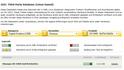




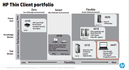



 This site is produced by
This site is produced by