I remember that the first SSD I bought was not really that much faster than the computer's platter-based hard drives, and that its performance deteriorated quickly after weeks of use. At one point it started to slow down the PC that much that I had to replace it with another drive.
New generation Solid State Drives are a lot faster than regular hard drives, their performance does not deteriorate that much anymore, and their storage capacities have also improved significantly. While they are still more expensive than regular hard drives and do not come near the top capacities either, they are a valid option for a variety of purposes. Both my PCs use Solid State Drives as the system drive and the performance boost that they bring along is noticeable.
SSDs may benefit from changes to the system that you are making. It may for instance still be a good idea to limit the writes on the drive, or reduce them at least, to extend the drive's lifetime.
Tweak-SSD free is a free to use program for that task. It is somewhat limited in comparison to the licensed version, more about that later. I suggest you download the program from a third party download site such as Major Geeks and not the official site as the official site asks you to enter an email address prior to the download of the application.
An optimization status is displayed when you start the program that indicates how well your system is optimized for Solid State Drives. Note that the status is only based on the tweaks that the software offers.
You can click on the start SSD optimization wizard button right away to go through a screens of optimization suggestions. Here is the list of suggested optimizations for your convenience:
- Turn Windows Prefetcher and Superfetch OFF
- Turn Windows Indexing OFF
- Keep system files in memory ON
- Use a large system cache ON
- Don't limit NTFS memory usage ON
- Windows hibernation OFF
- File date stamping OFF
- Boot time defragmentation OFF
- Page file OFF (if 8 GB or more of RAM)
- Clear page file on shutdown OFF
- Send delete notifications to SSD ON
- 8.3 Name Creation on NTFS partitions OFF
- Program compatibility assistant OFF
Each item is listed with a short description that explains the reason behind the suggested setting. The program features a TRIM performance optimization module as well, but that is only available in the registered version that is available for about 10€. It is not really clear how TRIM is optimized by the feature though.





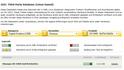




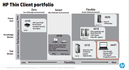



 This site is produced by
This site is produced by